
| Home | Parent | ← Go → | Prior | Next |

To keep browsers in sync, or to just keep the content of one browser sorted alphabetically, you activate Syncers. For most users, Simple Syncers suffice.
Click the tab Settings > Syncing, then the subtab Simple.
Click the button Full Syncing.
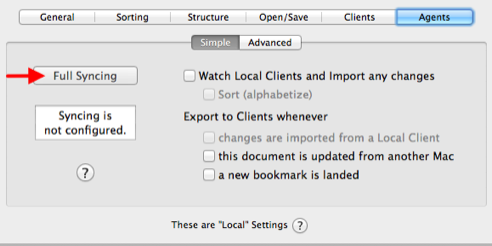
Four of the checkboxes will switch on.
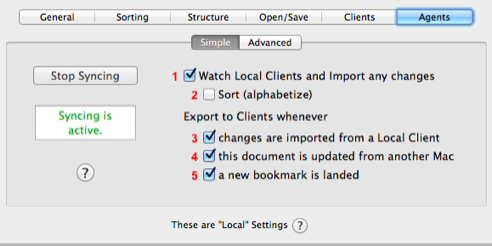
Leaving all four checkboxes on is recommended for most users. If you want your bookmarks to be sorted (alphabetized), you should also switch ON Checkbox 2.
If you have no special requirements and want syncing to “just work”, you are now done and may go back to the previous page.
If you want to make sure that BookMacster will sync as you want it to, please read on.
Conceptually, when you switch on these checkboxes, you are enabling sync operations to occur whenever your bookmarks are changed. A sync operation commences 0-5 minutes after the change, and is slow and lazy by design. Upon commencement, it typically takes 5-20 seconds total, and consists of three steps…
Bookmarks changes are read in to your Collection, from wherever they happened.
[Optional] Bookmarks in your Collection are sorted (alphabetized).
The changed bookmarks Content is exported from your Collection to Clients (web browsers and such).
Voila! All Clients now have the same, changed bookmarks. These three steps are enabled in various ways by the five checkboxes…
Checkbox 1 tells macOS to watch each of your Clients for which you have switched on the Import checkbox in the Clients tab. Whenever any of their internal bookmarks changes (for example, when you add a bookmark to Safari), after a few minutes, BkmxAgent imports the changes and, if warranted, performs the required sync operation a minute or so later.
Checkbox 2 tells BookMacster to, after an import triggered by Checkbox 1, sort (alphabetize) your bookmarks. Bookmarks are ordered in the same way as if you had clicked in the menu Bookmarks > Sort All.
Checkbox 3 tells BookMacster to, furthermore after an import triggered by Checkbox 1, export the changed bookmarks to the web browser Clients for which you have switched on the Export checkbox in the Clients tab.
For basic syncing among one or more web browsers on one Mac, you need to leave on at least Checkbox 1 and Checkbox 3.
Checkbox 4 tells macOS to perform a sync operation whenever the Collection file is updated from another Mac, which can occur if you keep the document in a Online Synced Folder. If such an update never happens, this checkbox has no effect. If you are planning to sync bookmarks across multiple Macs, and if you made a sketch which has BookMacster on this Mac syncing with BookMacster on other Macs too, you may need Checkbox 4 on.
Checkbox 5 is useful if you plan to add bookmarks to BookMacster directly. It causes an export to occur following each landing of a new bookmark. This immediately syncs the new bookmark to all Clients and, from there, possibly, to your other devices.
If you would like even finer-grained control over how and when BookMacster syncs, and additional triggers, such as syncing on a schedule or syncing when you log in, consider using Advanced Syncers instead of these Simple Syncers.
RELATED TOPICS
| Home | Parent | ← Go → | Prior | Next |