


| Home | Parent | ← Go → | Prior | Next |



Firefox and the extensible Chrome-ish browsers: Google Chrome, Opera, Vivaldi, Chrome Canary, Brave, Edge, Orion, and FreeSMUG’s Chromium, have some hooks into which BookMacster adds on its own software components which empower it to work more intimately with these browsers. The software components which we provide to hook into them are called browser Extensions.
There are four purposes fulfilled by our Browser Extensions:
1. 

 Empower Synkmark, Markster or BookMacster to export bookmarks content to, and for some browsers, Import bookmarks content from, the browser app while it is running.
Empower Synkmark, Markster or BookMacster to export bookmarks content to, and for some browsers, Import bookmarks content from, the browser app while it is running.
2. 
 Notify BkmxAgent when you have changed (added, deleted, moved, or updated) a bookmark or folder in the browser’s built-in bookmarks, signalling us to import then and then export to other browsers’ built-in bookmarks.
Notify BkmxAgent when you have changed (added, deleted, moved, or updated) a bookmark or folder in the browser’s built-in bookmarks, signalling us to import then and then export to other browsers’ built-in bookmarks.
3. 
 provide the title and current URL in the web page you are viewing to BookMacster or Markster when you click the Floating Menu, Menu Extra (Status Item) in the menubar, or Dock Menu. This is only used for Firefox, Opera and Vivaldi. (Safari, Google Chrome, Canary, Brave, Edge, Orion, and FreeSMUG’s Chromium provide an AppleScript facility which we used instead.)
provide the title and current URL in the web page you are viewing to BookMacster or Markster when you click the Floating Menu, Menu Extra (Status Item) in the menubar, or Dock Menu. This is only used for Firefox, Opera and Vivaldi. (Safari, Google Chrome, Canary, Brave, Edge, Orion, and FreeSMUG’s Chromium provide an AppleScript facility which we used instead.)
4. 
 provide a Toolbar Button in the browser by which you can add new bookmarks directly to Markster, or a BookMacster Collection. They look like this
provide a Toolbar Button in the browser by which you can add new bookmarks directly to Markster, or a BookMacster Collection. They look like this
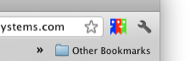
Purposes 1 and 2 support Synkmark, or using BookMacster for syncing. Purposes 3 and 4 support Markster, or using BookMacster directly.
Referring to the Purposes described above,
For Synkmark, you only install the Sync extensions. For Markster, you only install the Button extension. For BookMacster, you may install neither, either or both, depending on your usage. The Button extension has a smaller resource footprint than the Sync extension.
The first time you command an import from or export to a web browser supporting an extension while it is running in the importing or exported profile, Synkmark, Markster or BookMacster will install the extension components which will make quitting the browser unnecessary in future such imports or exports. You must make two or three mouse clicks to “approve” the installation. The browser app will guide you through this.
When installing an extension, it is important that you use click the Install button in the Manage Browser Extensions function in our app. If you bypass this and go directly to the browsers web store, the extension may not be configured correctly.
Synkmark, Markster and BookMacster provides an interface to “manually” install, and test browser extensions. To access it, click in the application menu > Manage Browser Extensions.
In this window, the notation (Loaded) means that the extension is installed in the profile, and that the browser is running, in this profile. The current version of Opera (2024-Feb) does not support multiple profiles. Firefox does, but prefers to run in one profile at a time. Google Chrome, Chrome Canary, Vivaldi, Brave, Edge, Orion and FreeSMUG’s Chromium can be running multiple profiles in different windows, each with its own extension loaded, or not, and once an extension is loaded, it will stay loaded even if all of its windows are closed. Thus, clicking the Refresh button and noting whether extensions are (Loaded) and (Not Loaded) is the only true method to determine the current state of Sheep Systems’ Extensions in a given profile.
The More Tests… button at the bottom of the window exposes a test which gives an accounting of the browser profiles in use, and also provides a little monitor which indicates whenever bookmarks change notifications are issued by our Sync extensions. This test may help determine the problem if you think Synkmark or BookMacster is not syncing when bookmarks changes occur in these browsers, but the Test buttons indicate OK. (This type of problem is often caused by a mixup in browser profiles.)
In addition to the Manage Browser Extensions window in Synkmark, Markster or BookMacster, you can also observe, control the status of and uninstall our two extensions in the web browser. Launch the browser, and click in the main menu: Help, then in the search field type Add-Ons (for Firefox) or Extensions (for other browsers).
In order to add new features, fix bugs, or maintain compatibility, just like Synkmark, Markster or BookMacster, although less often, our browser Extensions are occasionally updated to a new version. Although the details of the update process are different for each browser, all of them update automatically, without your intervention.
The files that comprise our browser Extensions are all installed into your Home’s Library.
The basic extension files themselves are installed in ~/Application Support/, in the subfolder and possibly in a profile subfolder for the browser. Please refer to your browser’s documentation to learn how they store extensions.
When you install one of our extensions, it also installs a special manifest file in the NativeMessagingHosts subdirectory of the browser’s application support directory, for examples…
~/Library/Application Support/BraveSoftware/Brave-Browser/NativeMessagingHosts/com.sheepsystems.chromessenger.json~/Library/Application Support/BraveSoftware/Brave-Browser-Beta/NativeMessagingHosts/com.sheepsystems.chromessenger.json~/Library/Application Support/Google/Chrome/NativeMessagingHosts/com.sheepsystems.chromessenger.json~/Library/Application Support/Microsoft Edge/NativeMessagingHosts/com.sheepsystems.chromessenger.json~/Library/Application Support/Microsoft Edge Beta/NativeMessagingHosts/com.sheepsystems.chromessenger.json~/Library/Application Support/Microsoft Edge Dev/NativeMessagingHosts/com.sheepsystems.chromessenger.json~/Library/Application Support/Google/Chrome Canary/NativeMessagingHosts/com.sheepsystems.chromessenger.json~/Library/Application Support/Chromium/NativeMessagingHosts/com.sheepsystems.chromessenger.json~/Library/Application Support/Mozilla/NativeMessagingHosts/com.sheepsystems.chromessenger.json~/Library/Application Support/Orion/NativeMessagingHosts/com.sheepsystems.chromessenger.json~/Library/Application Support/Vivaldi/NativeMessagingHosts/com.sheepsystems.chromessenger.json(*) Oddly, the Brave and Opera browsers uses Google Chrome’s special manifest file.
Both of our extensions communicate with Synkmark, Markster or BookMacster via our Chromessenger helper tool, which resides in the Synkmark, Markster or BookMacster application package. When you launch a browser with either of our extensions installed, it launches one Chromessenger process for each User Profile into which either of our extensions is installed. This process will continue running as long as the extension is loaded and browser is running.
Until Synkmark/Markster/BookMacster version 2.3 (April 2017), we installed a Sheep Systems Sync Extension and Sheep Systems Menu Extension into Firefox. Firefox now uses the same BookMacster Sync and BookMacster Button extensions that the other browsers do. (The Button extension replaces the Menu extension.) If you see any Sheep Systems Sync Extension and Sheep Systems Menu Extension, you should remove them.
Until Synkmark/Markster/BookMacster version 2.0.3 (November 2015), BookMacster Sync version 21 and BookMacster Button version 13, inclusive, our two extensions were installed as External Extensions. Google no longer allows External Extensions in Chrome for macOS. If you see any of these old or older versions of our extensions in Chrome, you should remove them.
Prior to Synkmark/Markster/BookMacster version 1.22.9 (July 2014), our Chrome-ish browser extensions required an NPAPI Plugin, installed at
~/Library/Internet Plug-Ins/SheepSystemsNPAPIPlugin.plugin
It is not used by versions 1.22.9 or later of our apps, and these versions will delete it upon launching. If you find any SheepSystemsNPAPIPlugin.plugin , you should delete it.
| Home | Parent | ← Go → | Prior | Next |