Although most people use BookMacster to keep their web browsers synchronized automatically, or store bookmarks independently, BookMacster can also do simple, manual migrations, as Bookdog did. In this article, we explain how to sync bookmarks from Safari to Firefox. There are essentially two steps. (1) Import from Safari to BookMacster. (2) Export from BookMacster to Safari.
BookMacster was only able to export to Firefox while Firefox was not running. (It either quit Firefox or asked you to quit Firefox.) BookMacster has the additional capability to export to Firefox while Firefox is running. To do this, it will prompt you to approve installing its extension into Firefox the first time that you export to Firefox. Just follow the prompts.
If you already have your bookmarks in a BookMacster .bkmslf document
• Click in the menu: File > Export to only > Firefox.
• Done.
If you are starting from scratch:
• Activate BookMacster.
• Click in the menu: File > New Bookmarkshelf.
• When asked for Clients, switch on Import checkboxes of both Source and Destination browsers. The Export checkboxes will come on also, so there will be four checkboxes switched on, like this
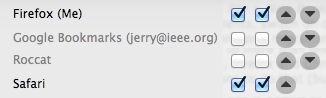
• If you want what Bookdog called a bilateral migration, leave all four checkboxes on, and skip to the next step. If you want what Bookdog called a unilateral migration, switch off the Import checkbox of the Destination browser, and switch off the Export checkbox of the Source, so that only two staggered checkboxes remain on, like this
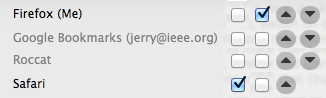
• When asked if you want to Import now, click Do It.
• Examine the Content tab and approve of the results.
• Click in the menu: File > Export to all.
With BookMacster, you can import from more than one browser, and export to more than one browser. The above procecure can, for example sync Safari, Firefox and Chrome all at once. With Bookdog it would have taken three migrations to do that (but also Chrome was not supported by Bookdog).