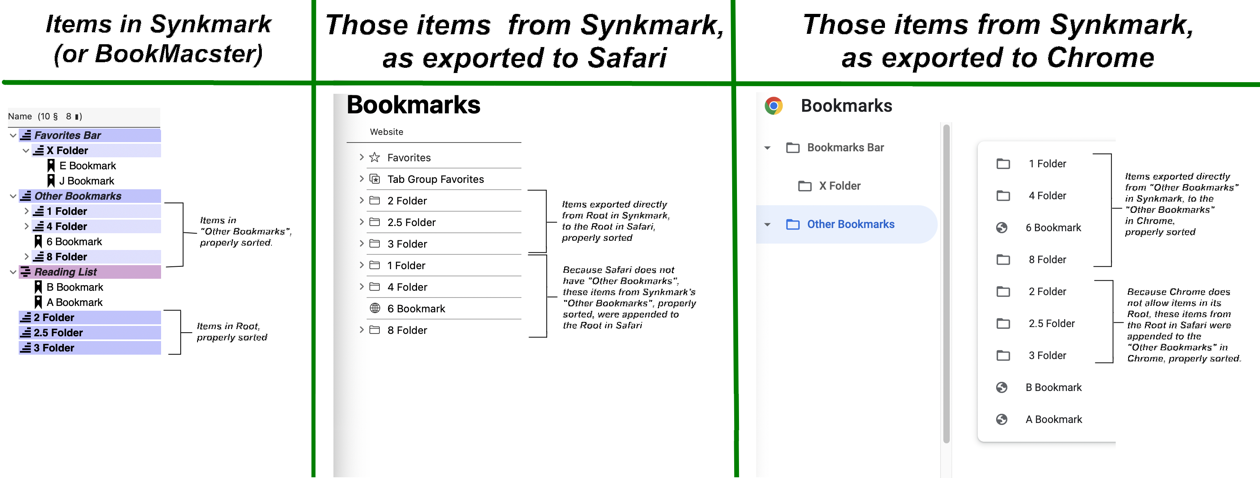I have reproduced the problem, MJP. To fix it,
• Activate Synkmark (or BookMacster).
• In the Content tab of the .bmco document window, select all items in the
Other Bookmarks hard folder (*).
• While holding down the
control key on the keyboard, click any of the selected items. A contextual menu will appear.
• In that contextual menu, click the item
Move to >
Root.
• If you are using BookMacster, click the tab:
Settings >
Structure, then switch off the checkbox for
Other Bookmarks. Return to the
Content tab and verify that
Other Bookmarks has disappeared.
• If
Syncing is not ready (yellow dot), click the
Syncing button in the toolbar, and
Export as prompted. If
Syncing is ready, click in the menu:
File >
Export• Quit Synkmark as usual.
After doing this, I tested adding bookmarks and folders in Chrome and Safari, and they all stayed together in one big happy sorted family.
* * * * *
The reason for the original problem is explained in the attached screenshot mash-up. After seeing how confusing this can be, I think that we're going to make some changes in future versions of Synkmark. Thank you for bringing this to our attention.
* * * * *
(*) To select all items quickly, first if the
Other Bookmarks is not already showing its contents (expanded), expand the
Other Bookmarks folder by clicking its disclosure arrow which is to the left of the name. Then, while holding down the
option key, click that arrow again which will collapse it and, because of the option key, collapse any subfolders inside it. Then release the option key and click the disclosure arrow again. This will expand it once again, but this time any subfolders will be collapsed, so the list will be as short as possible. Then, select all items by clicking the first item, and finally the last item while holding down the
shift key. By the way, this method works in any macOS app which has adopted the macOS standard Outline View.
Original Problem: