 Markster
Markster
Markster keeps your internet bookmarks in a central store. There are two reasons you might choose Markster. Either…
a) The internal bookmarking facilities (Bookmarks Bar, Bookmarks Menu, Favorites Bar, etc.) in their web browser(s) are too primitive for you.
b) You use more than one web browser, and prefer to keep all your bookmarks in a separate app, independent of the web browsers, instead of syncing the browsers’ internal bookmarks facilities together. (If you prefer to sync those together, check out Synkmark or BookMacster.)
When Markster users want to visit a bookmark they have previously stored, or add a new bookmark, instead of reaching for the Bookmarks Bar or Bookmarks Menu in the browser, they bring up Markster’s Floating Menu to access Markster directly. Markster provides three ways to do that…
• Global Keyboard Shortcut, for example ⌘⇧D.
• Dock Menu
• Status Menulet (right side of Menu Bar)
The Keyboard Shortcut and/or Status Menulet are enable/disabled in Markster’s Preferences.
Not For Syncers
Our other three apps (BookMacster, Synkmark, Smarky) are designed to regularly sync with Safari and/or other browsers. For example, when you import from Safari into Smarky, Synkmark, or BookMacster the bookmarks in Safari's Favorites Bar appear in a Favorites Bar in Smarky, Synkmark or BookMacster. And when you export from Smarky, Synkmark or BookMacster back to Safari, these bookmarks are exported back to the Favorites Bar in Safari.
Markster is for a different usage style. It becomes the one and only central store for your bookmarks. You will ignore the Favorites Bar, Bookmarks menu, or any of the built-in bookmarks in web browsers such as Safari. You may just as well remove all bookmarks from them. Instead, you'll create your own folders, or not, in "free form". You will access bookmarks in Markster directly, as explained above.
in Markster, the menu items File > Import and Export[ are provided as utilities, for example, to help you get started. You would use them rarely, not regularly.
Help Book
Markster comes with an Apple Help Book in its Help menu. The Help Book for the latest version is available online, here.
Pricing
A Regular License for Markster is priced at $18.95 USD. We also offer volume and academic licensing, and discounts for users that upgrade from Bookdog. Markster is a member of the BookMacster family of bookmarks managers. For other product and pricing options, see our Bookmarks Manager Selection Guide.
The BookMacster Family
Markster is a member of our BookMacster Family of apps. For other apps and pricing options, see our Bookmarks Manager Selection Guide.
How to Demo or Buy
Simply download Markster, install and start using it. When you attempt to save or export bookmarks, click the "Demo" button. In a few seconds, Smarky will request, retrieve and install your Demo license which will be good for 3 days. You may do this 3 times, thus receiving 9 days of active demo time.
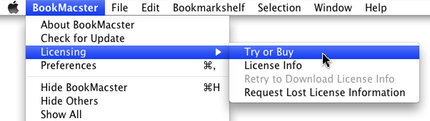
To purchase a Regular license, launch the app and click in the main menu