BookMacster and Markster have a preference to Launch in Background. If this gets switched on inadvertently, distress can result. If that happens and you don’t see BookMacster’s icon in the menu bar, and don’t remember the global keyboard shortcut you may have set, do this…
• Click in the menu: > Force Quit…. A list will appear
• Select BookMacster or Markster in the list.
• Click Force Quit (twice).
• Hold down the option alt key on your keyboard while you…
• Launch BookMacster or Markster.
BookMacster will now be visible like a normal app, but the next time it launches, it may be in the background again. To prevent that from happening,
• Click in the menu: BookMacster/Markster ▸ Preferences.
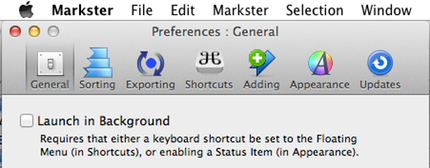
• In the General tab, switch off the checkbox to Launch in Background.